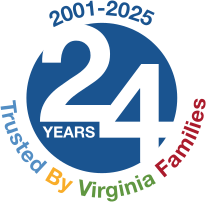Getting Started with a personalized Medicare.gov account
It has become necessary to create a Medicare.gov account to perform a personalized prescription drug plan search and save your drug list. A general plan search still can be done but the drug list will not likely be saved. [Until recently these personalized Medicare accounts were referred to as MyMedicare.gov accounts.]
In addition, a Medicare.gov account captures all of your relevant personal data and allows you to sign in to work with it as needed. You can:
- access your Medicare Summary Notices without calling Medicare; you can
- print a replacement Medicare card; and
- store all of the medications used.
Having all of this information in one place makes it much easier to research the Medicare plan finder for a new plan.
Creating a Medicare.gov Account
► First go to www.medicare.gov
Scroll down to Create My Account button in the middle of the page. You will see a pop-up box about how Medicare uses your information. To proceed, press OK. On this page, enter your Medicare number and then your Medicare Part A start date (or your Part B start date if you don't have Part A). Press Next to continue.
Type in your last name, date of birth, and zip code where indicated. I recommend checking the box indicating you do not have an email address or you may begin to receive emails you do not wish to receive. Your choice. Then check the box to indicate you agree to the statement shown. Then press Next to continue.
On the next page, you will create a Username and then create a Password by following the rules listed. You complete the task by selecting a Secret Question and Answer. Be sure to copy all of this data so you can use your account. Press Create Account. The system should take you back to the login page. You are now able to use your Medicare account!
Personalizing Your Medicare Plan Finder Experience
Using the Medicare website can be a practical and easy way to manage your Medicare experience. You can access new personalized features by creating an account. When you create an account, you can:
- Build a better drug list. You’ll receive suggestions based on prescriptions you filled within the last 12 months.
- Modify your drug list and save changes.
- Compare benefits and costs in your current plan to other plans available in your area.
- See prices based on any help you get with drug costs.
Medicare Part D Prescription Plans
1. Once your account is established, go to www.Medicare.gov, sign in and press the Update/Print My Drugs button. Follow the prompts. There may be a list of drugs already listed from your prior need for them, but you can delete or save them as needed.
2. Answer a few questions such as what type of plan are you searching for, a Part D (drugs only) plan, or a Part C (Medicare Advantage) plan that sometimes includes drugs and other services. Be sure to check any plan you are considering very carefully so you understand both the level of coverage and any costs you will need to pay. You will then need to enter your zip code and press Continue. You may be asked if you are in a city or county and then asked whether you receive any Extra Help to pay for any Medicare plan costs. Then press Next. You are then asked whether or not you wish to see what your costs will be and that answer is YES. Press Next.
3. Add prescription drugs one at a time into the search field, highlight it below and save it by clicking the Add to My Drug List button, and then include the correct dosage. If you are not sure of the spelling of a drug you can use the alphabetic listing provided. This is where you can determine if a generic version of a brand name drug is available that may save money. Ask your doctor if such a drug works for you to save some money. Add drugs until you have added them all.
4. A list of the drugs you entered will appear. Carefully review each one to make sure that the dosage listed next to the medication is the dosage that you are prescribed. If not, click Edit drug and select the correct dose (e.g., medications come in many doses and check the frequency (e.g., 30 or 60 pills monthly). After listing all of your drugs press the Done Adding Drugs green button.
5. You will be taken to a page to choose a pharmacy. You must choose a retail pharmacy to continue your search even if you are considering only using mail order. You can choose up to 5 pharmacies. The filter is set to show the plans listed in order of least cost to you. This cost will include premiums, any deductibles, and all copays. A preferred pharmacy usually saves money and mail order may not save money. Press the Continue to Plan Results button.
6. You can choose up to three of the plans to compare and review. If you are searching for Medicare Advantage plans, please be sure to understand their coverage limitations on available providers, such as physicians or hospitals, and any drug usage restrictions.
7. When reviewing any plan, be sure to check to see if the plan has any important utilization restrictions, such as prior authorization, quantity limits or step therapy (in which drug therapy for a medical condition always has to begin with the most cost-effective therapy, such as using generic drugs, and only includes more costly medications if deemed medically necessary). Be careful and ask questions before enrolling in a plan.
7. You can press the Enroll button to enroll if you are in one of the enrollment periods. You can also press the Plan Details button to review more about the plan, always a good idea!
8. If you have some meds that are very expensive try going to www.needymeds.org to determine if you qualify to receive the drug free or at a reduced cost from the drug’s manufacturer. If approved, you should remove that drug from your Medicare drug search and probably just saved some good money. Do this prior to enrolling in your new Medicare plan.
Finding Help with Your Questions
► If you have any questions try calling the Part D prescription drug plan using their toll-free phone number;
► Call Medicare at 1-800-633-4227; or
► Talk to a Virginia Insurance Counseling and Assistance Program (VICAP) counselor. VICAP is a counseling program to assist your understanding of Medicare. There is no cost for this service. Call the Virginia VICAP Hotline toll-free at 1-800-552-3402 to find a local VICAP program near your home.
Plan Enrollment
When you have all of your questions answered and have found the plan that best fits your current needs, enroll either online or by phone. It is important to complete your enrollment during the annual enrollment period (October 15 - December 7).
The new plan will be effective on January 1. Individuals newly qualified for Medicare will be asked to choose a prescription benefit plan when they first become eligible for benefits during their Initial Enrollment Period. Folks receiving Extra Help may change plans a few times during the year. Ask about details.
Author: Howard Houghton was a VICAP Volunteer with Valley Program for Aging Services (VPAS) from 2014-2022 and a Former Fairfax County VICAP Program Manager.